Sending and receiving DCRs via Decrediton
One of the most basic needs of cryptocurrency users is to send coins to other wallets or to make payments.
To send DCRs you must first have DCRs. Learn more reading How to obtain Decred?
In this scenario Alice wants to send 0.1 DCR to Bob. Both use Decrediton, Alice on macOS and Bob on Debian Linux. Both are connected to the Testnet. Learn more about the testing environment reading Testing Decred on Testnet.
The reason why we use Testnet is very simple: every transaction has a cost, a fee to be paid to miners. In the Testnet it is possible to reproduce what would have been done in the Mainnet, without the cost. All steps shown here would be the same on Mainnet, the real world. With minor differences: the real addresses start with ‘Ds’ instead of ‘Ts’ and the block explorer of Mainnet is https://mainnet.decred.org while on Testnet is https://testnet.decred.org/.
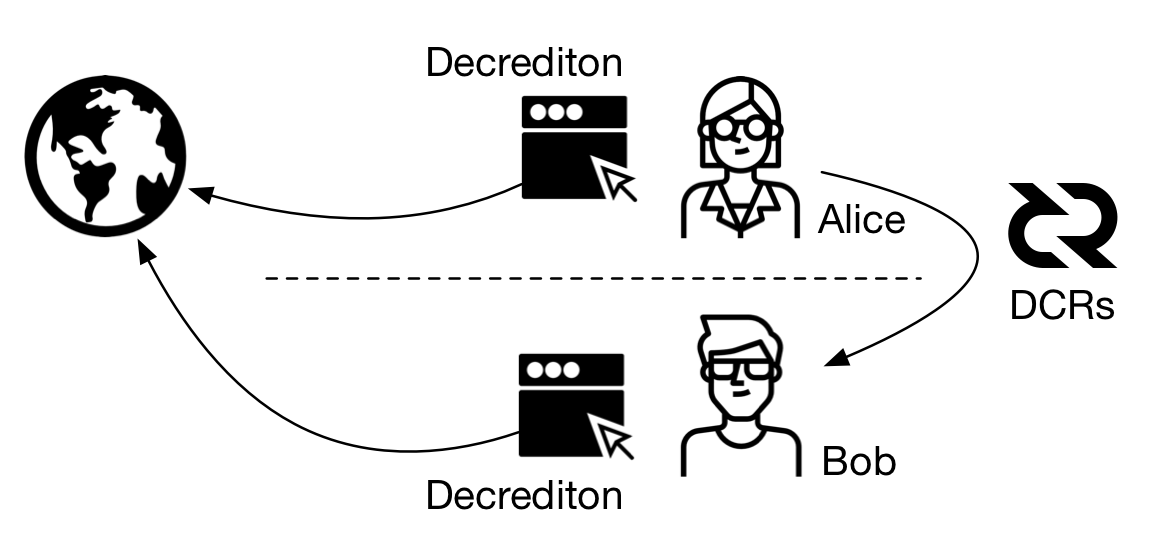
Figure 1 - Alice wants to send 0.1 DCR to Bob
Alice opens her Decrediton and verifies that she has a balance of 2 DCRs. Alice received this balance on the exercise of article Testing Decred on Testnet.
The version of Decrediton app shown here is 1.1.3.
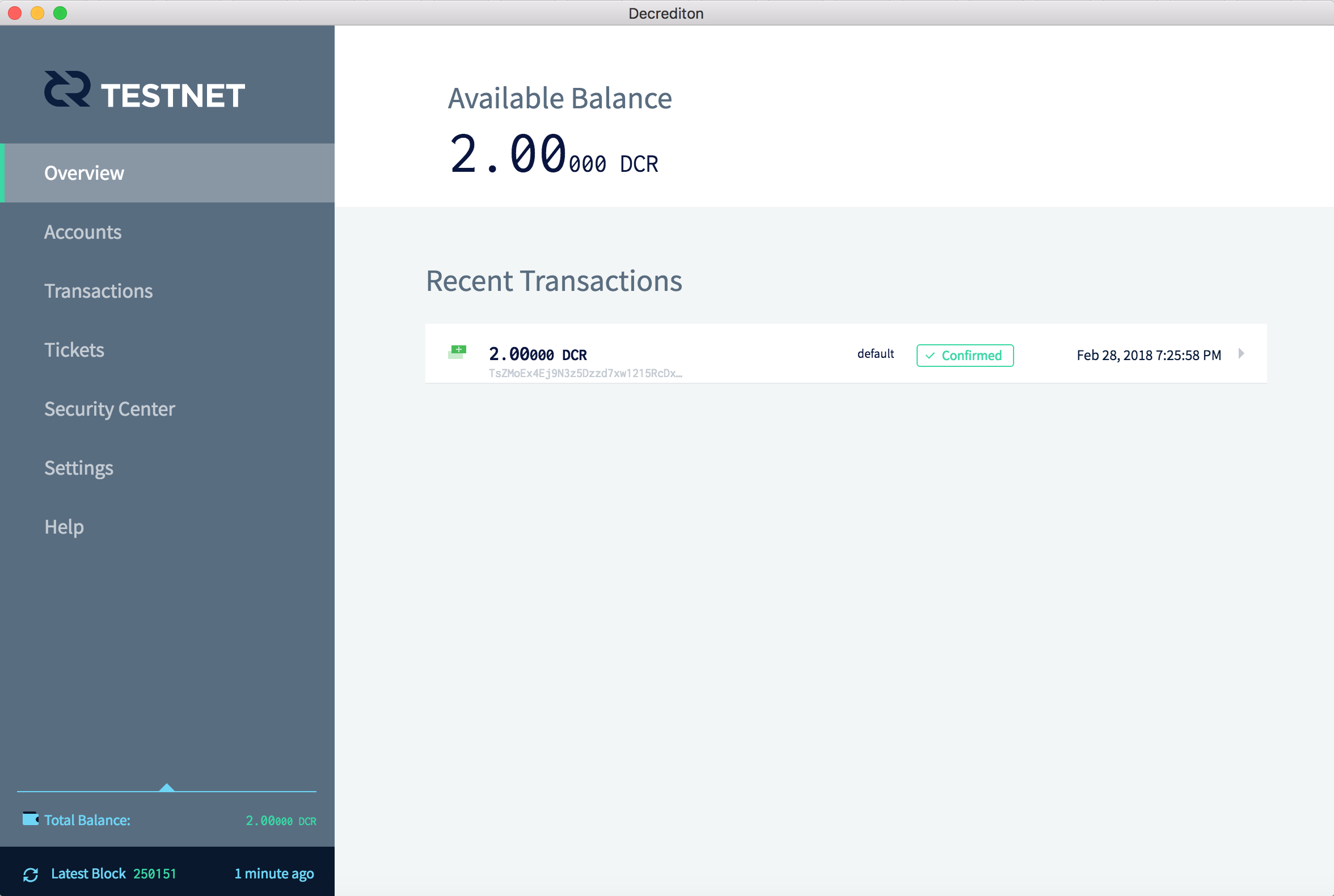
Figure 2 - Alice's balance
Bob opens his Decrediton. His balance shows 0 DCR.
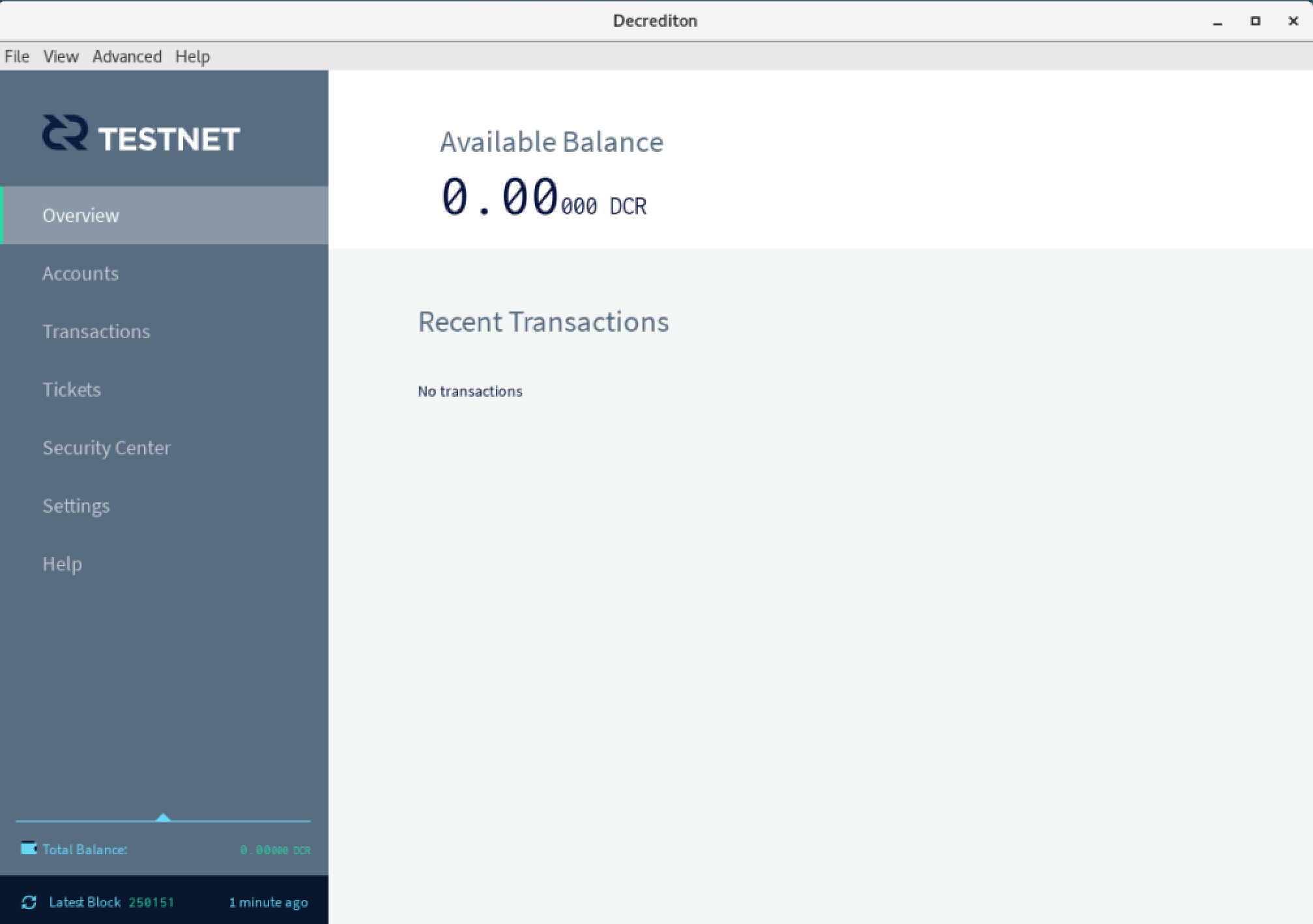
Figure 3 - Bob's balance
Bob accesses the “Transactions” menu on his Decrediton, goes to the “Receive” tab, and generates a new receiving address by clicking on the blue button “Generate New Address”. This address will be sent to Alice.

Figure 4 - Bob generates a receiving address
Alice receives the address sent by Bob. She opens her Decrediton on “Transactions” menu, goes to the “Send” tab and pastes the received address in the “To” field with the “Amount” of 0.1 DCR. Alice clicks the blue button “Send”.
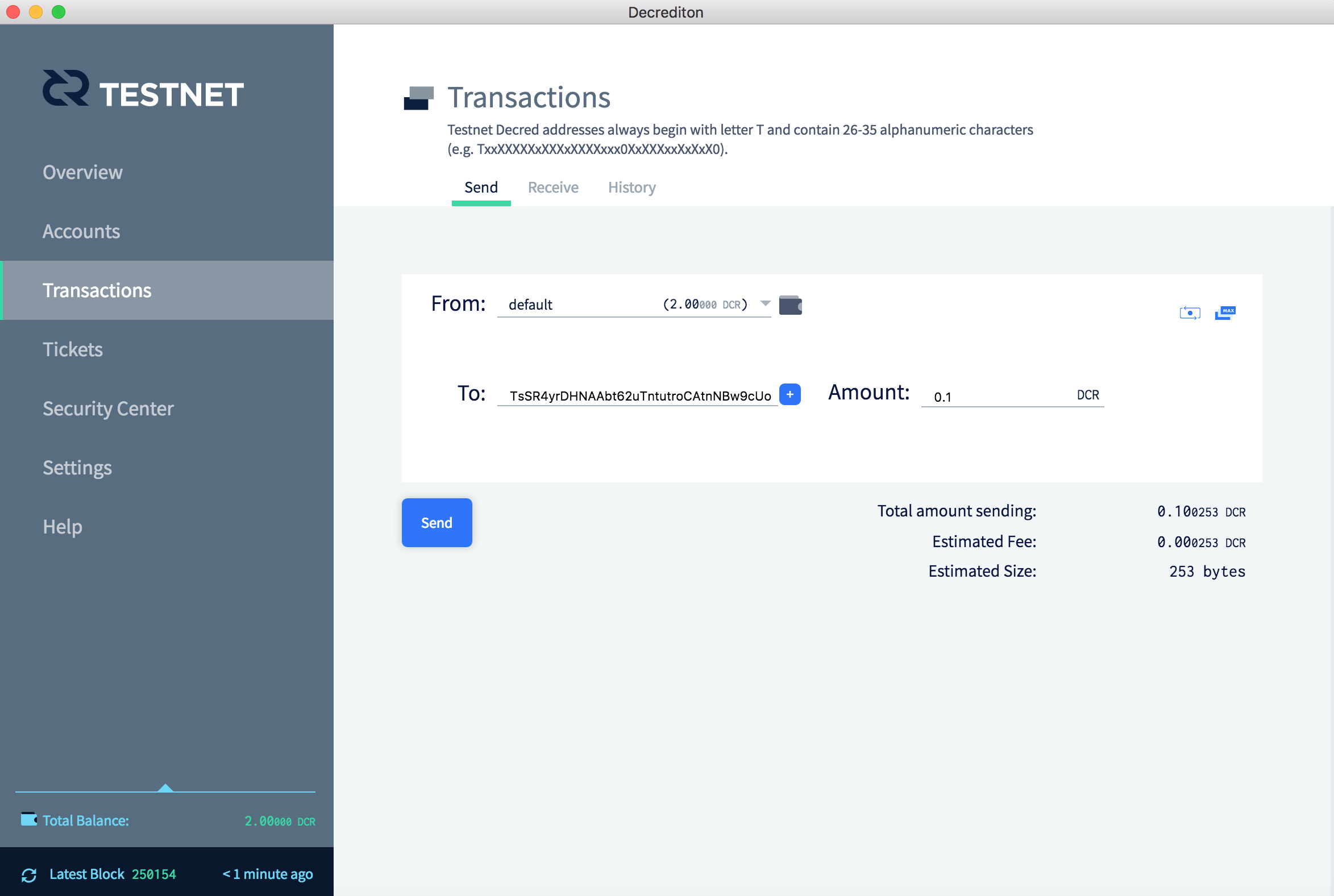
Figure 5 - Alice inserts the address Bob sent
Decrediton asks for Alice’s wallet passphrase. The passphrase is needed to sign the transaction with Alice’s private key, that is protected.
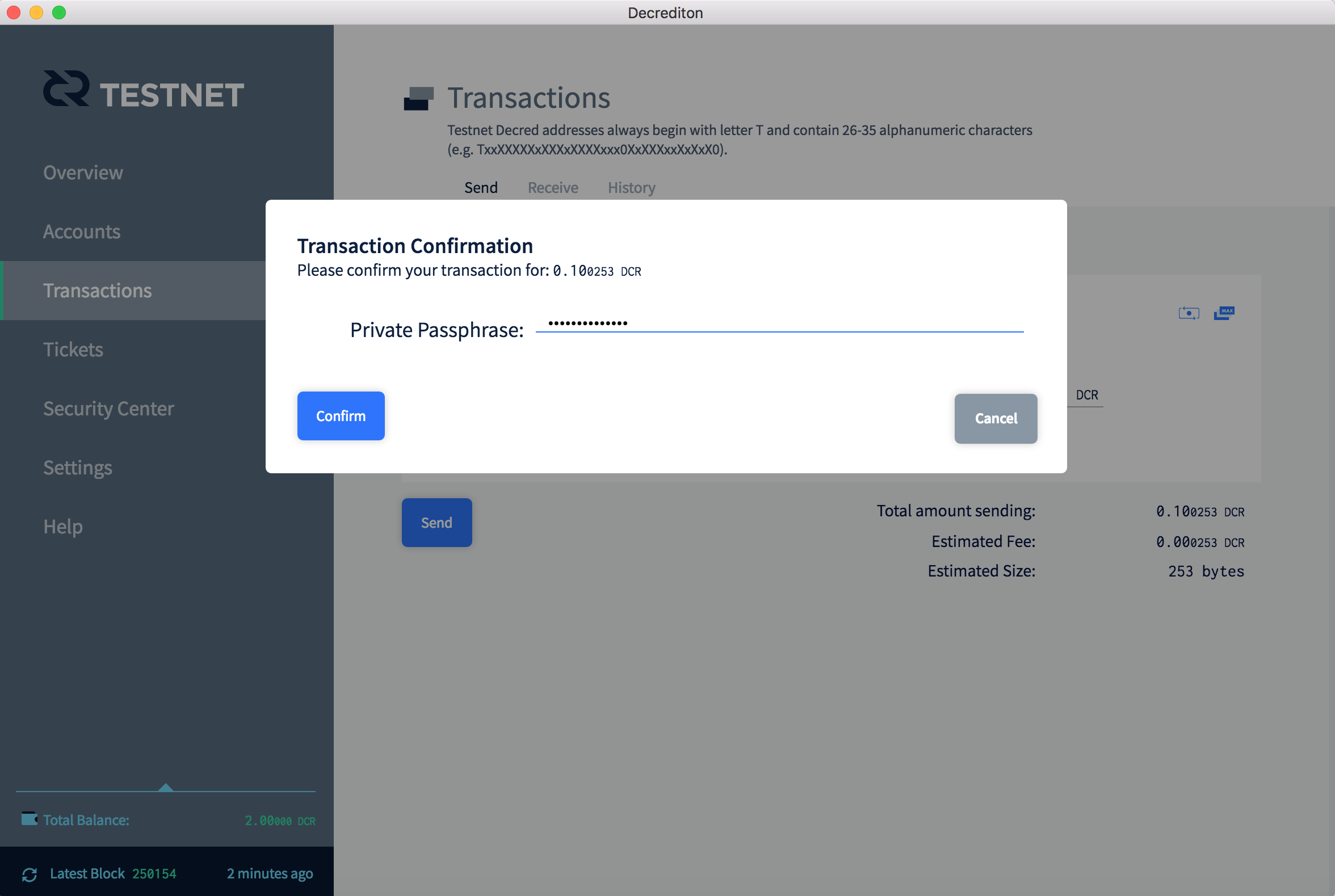
Figure 6 - Alice types the passphrase of her wallet to send DCRs to Bob
Having the transaction signed with Alice’s key, Decrediton sends it to the network servers. The transaction is still marked as Pending.
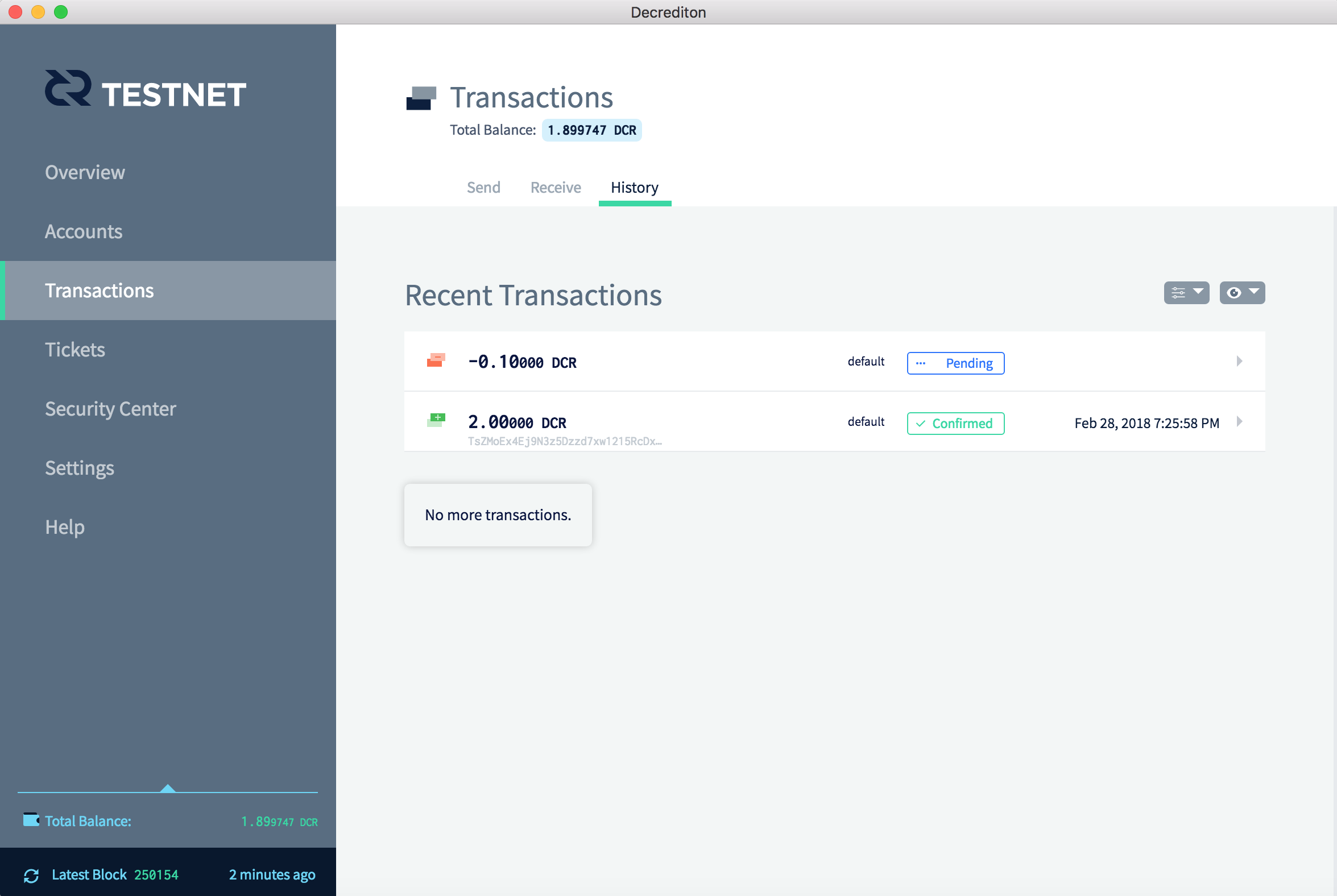
Figure 7 - A pending transaction is shown to Alice
On his Decrediton, Bob notices that Alice has already sent the transaction to the network, but it hasn’t yet been confirmed.
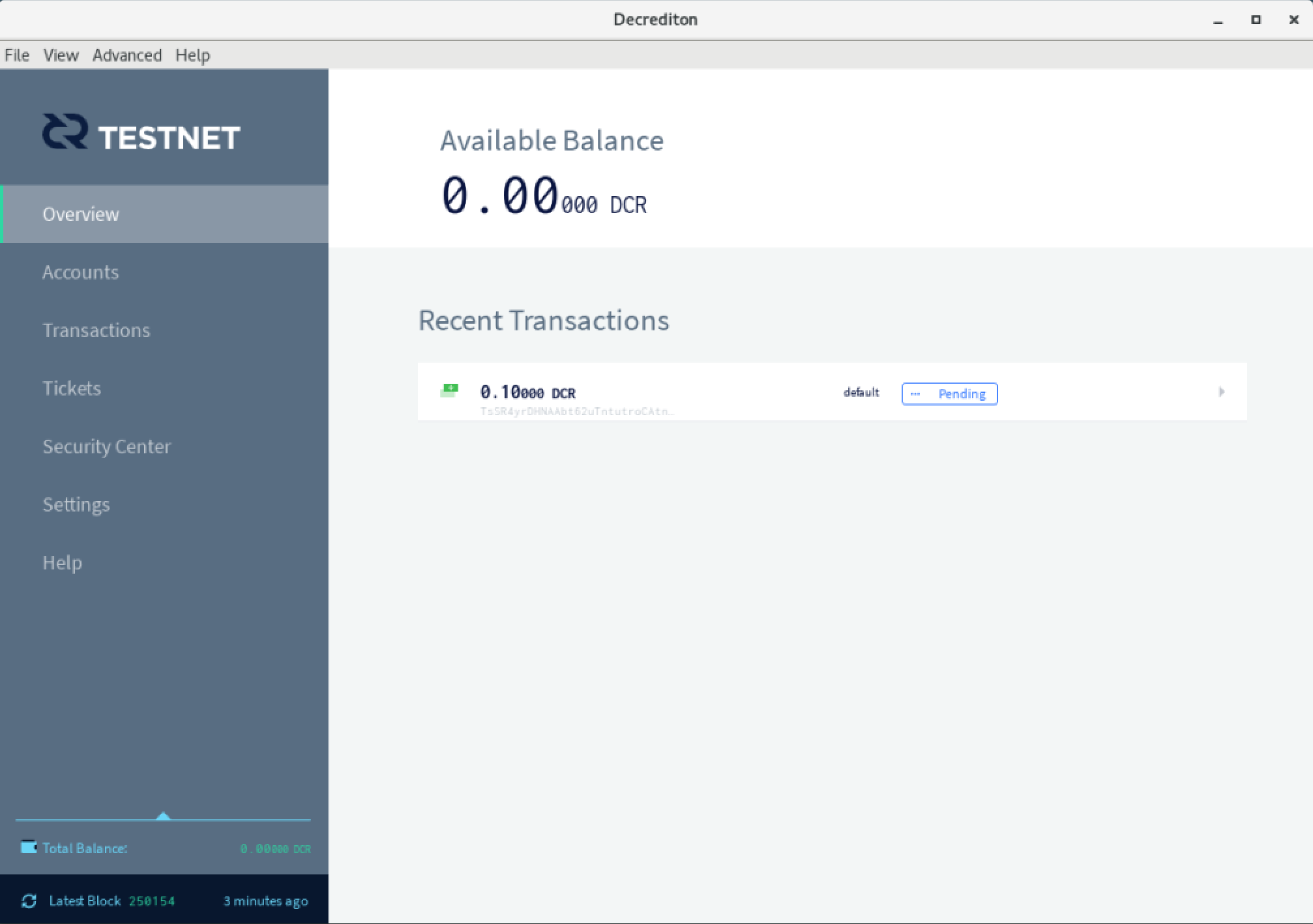
Figure 8 - Bob sees the same pending transaction in his Decrediton
After a few moments, Alice sees the transaction is confirmed and clicks the transaction that shows ‘-0.10000 DCR’ to learn more details.
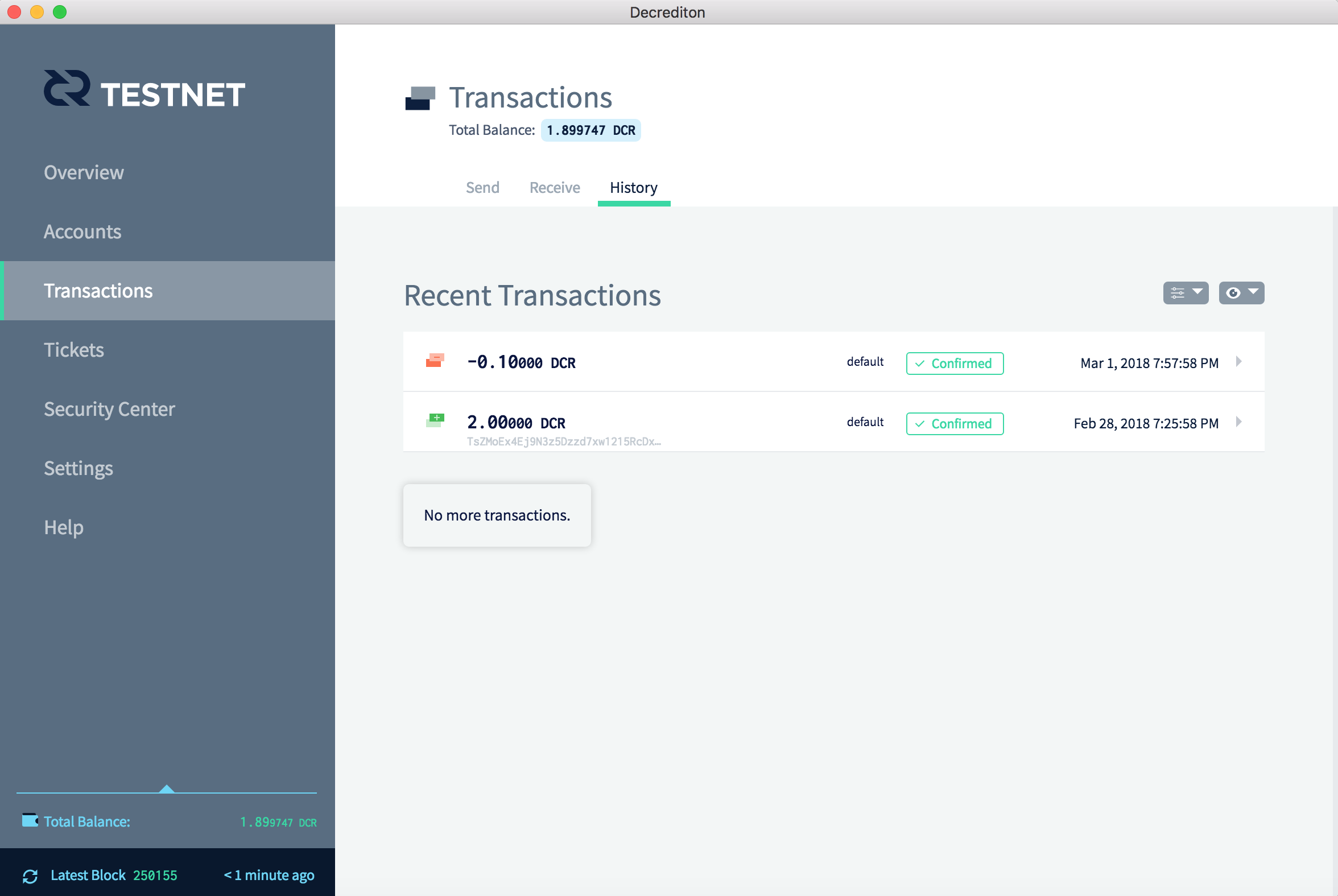
Figure 9 - Soon the transaction is confirmed and Alice clicks the transaction to learn more
Alice learns more details about the transaction. One of them is the transaction ID, shown in the next figure as “Transaction” on the top of the window.Alice clicks this identifier, this long sequence of letters and numbers.
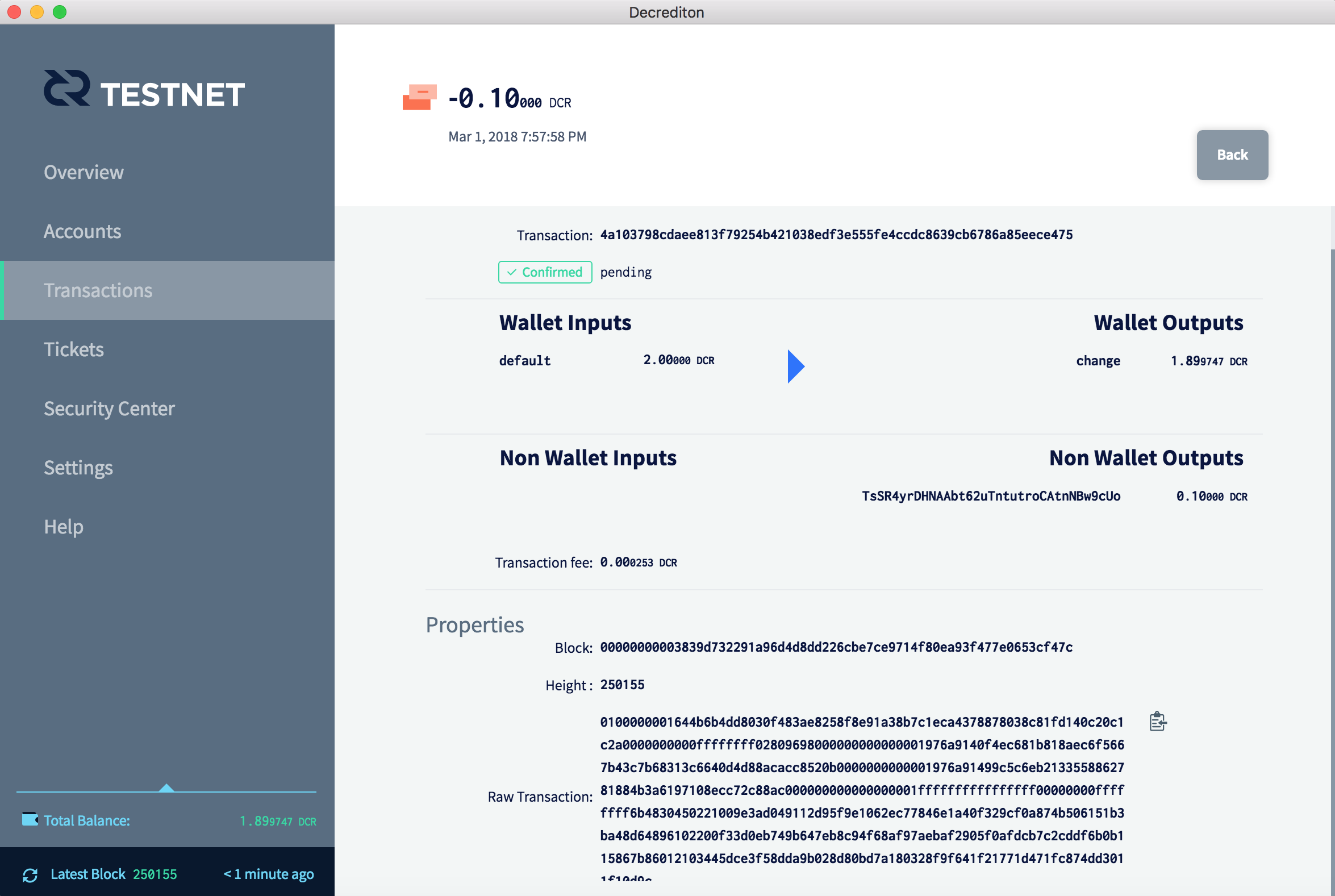
Figure 10 - Alice clicks the transaction ID, on the top of the window
Decrediton takes Alice to the webpage of the block explorer where she will be able to track the propagation of this transaction on the network. Alice clicks the + icon on the left of the transaction ID.
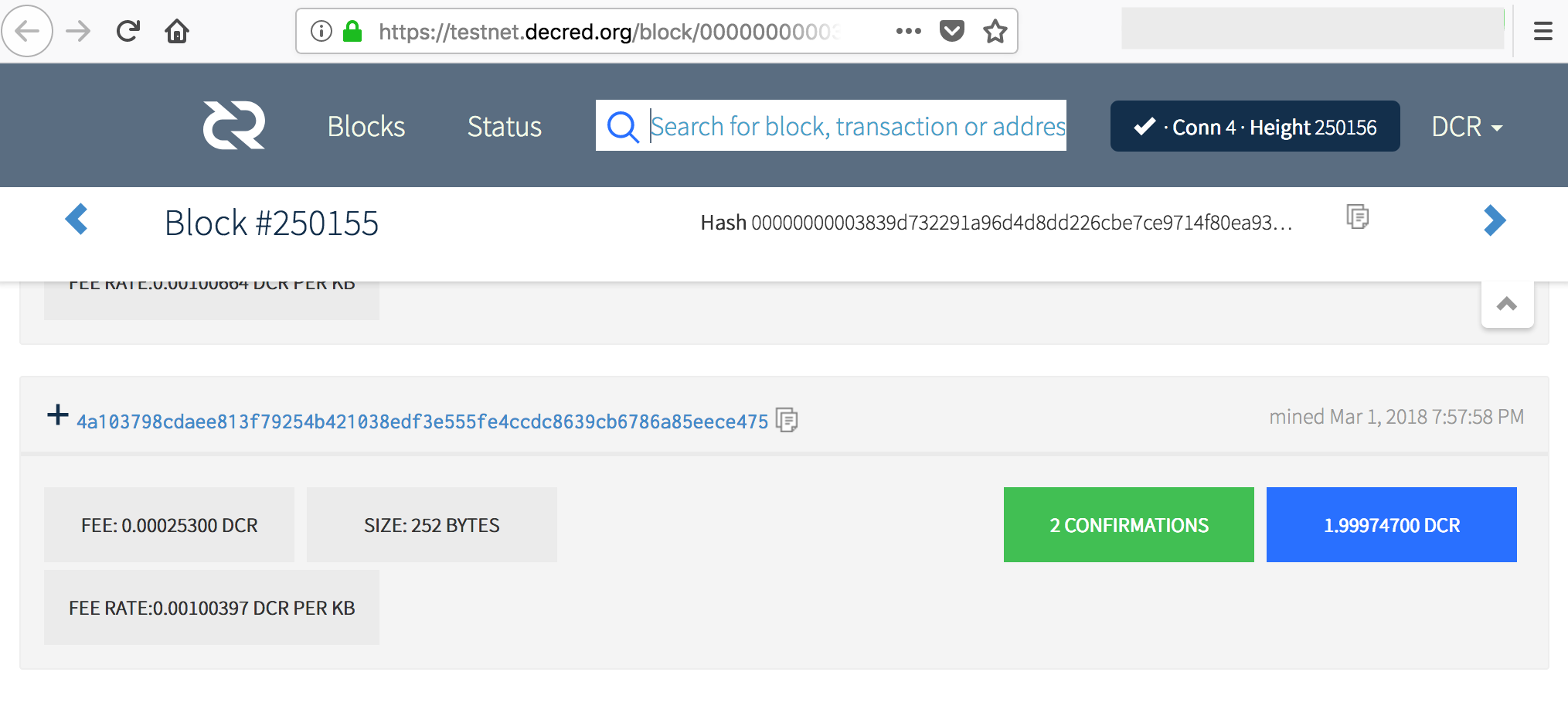
Figure 11 - Decrediton opens the block explorer
The block explorer expands the transaction to show the origin of the DCRs being sent to Bob (in blue, on the left, starting with ‘Ts’, 2 DCRs), and where to those DCRs were sent (in blue, on the right, the first address starting with ‘Ts’ is Bob’s address and the second is Alice’s change address, which received 1.89974700 DCR).
The blue box shows the transaction subtotal: 1.99974700 DCR, corresponding to 0.1 DCR sent t Bob + 1.89974700 DCR that returned to Alice as change.
On the left lower part of the page there is a fee, that amounts to 0.00025300 DCR, paid to the miners for including this transaction on the block.
The sum of the subtotal with the fee totals 2 DCR, the same 2 DCR shown on the left of the page, besides the address written in blue.
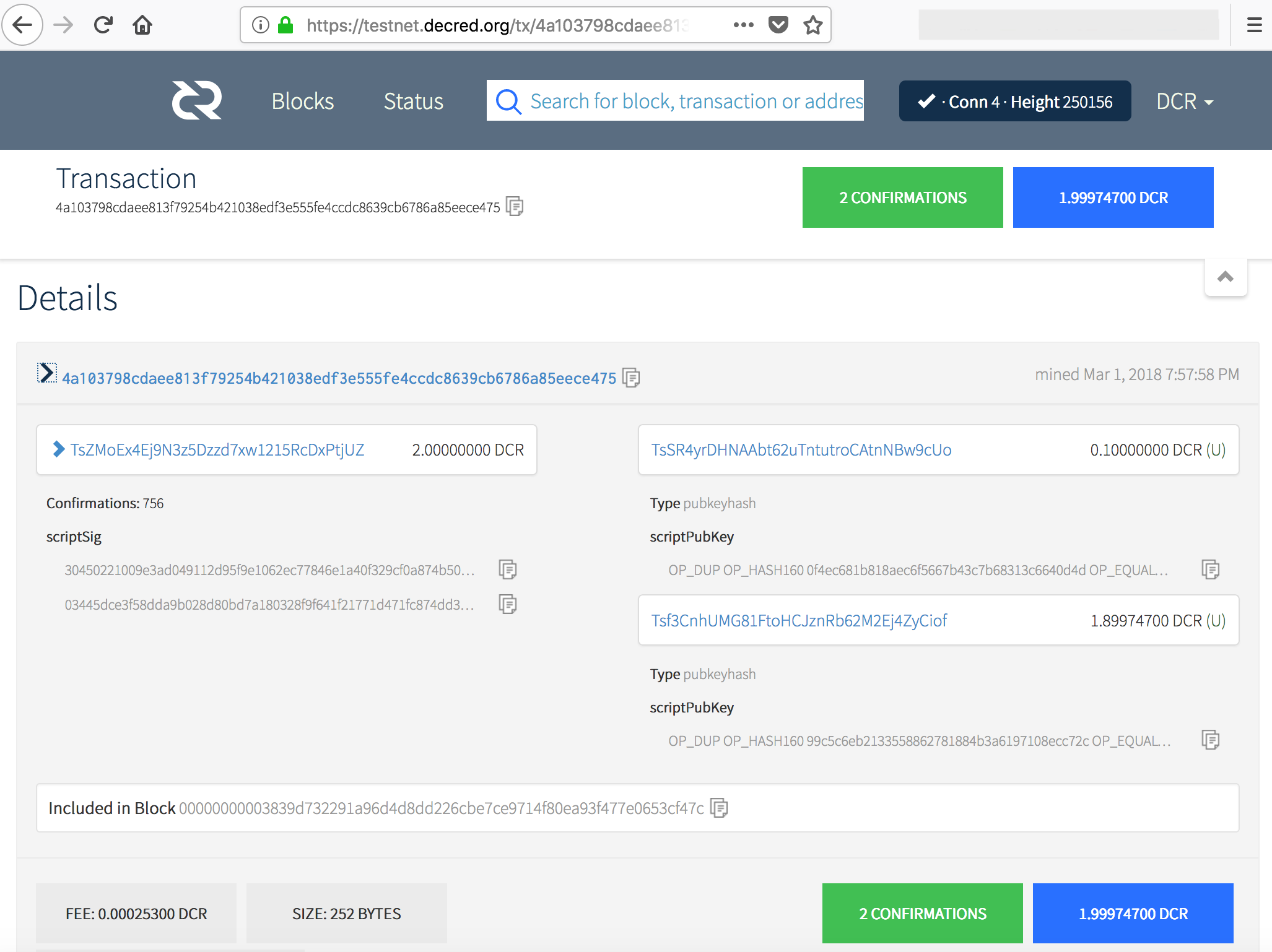
Figure 12 - Alice clicks on the transaction ID
On his Decrediton, Bob sees the confirmed transaction and his balance. From now on, Bob can already spend part or all of his balance making new transfers.
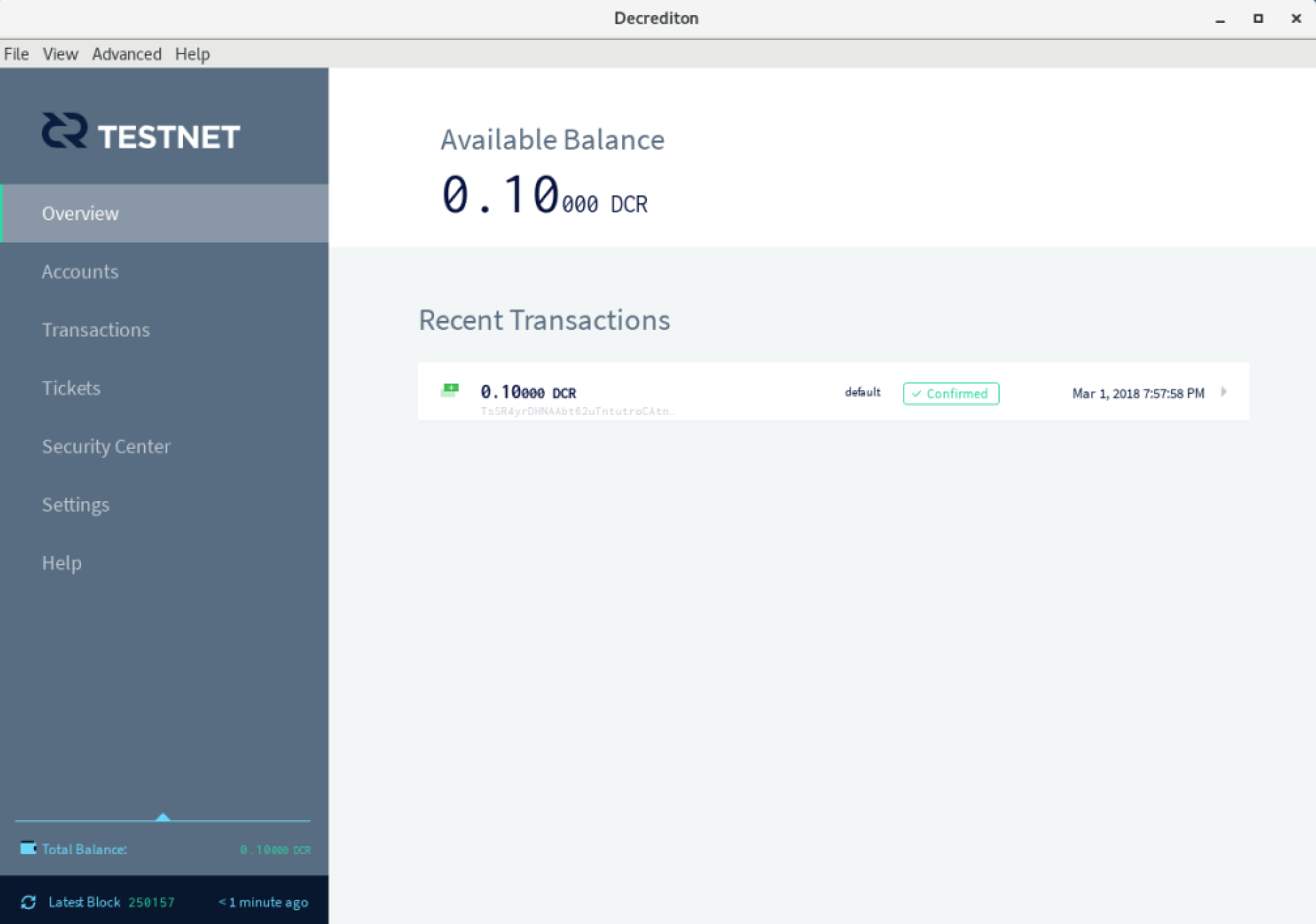
Figure 13 - Bob sees his balance and the transaction confirmed on Decrediton
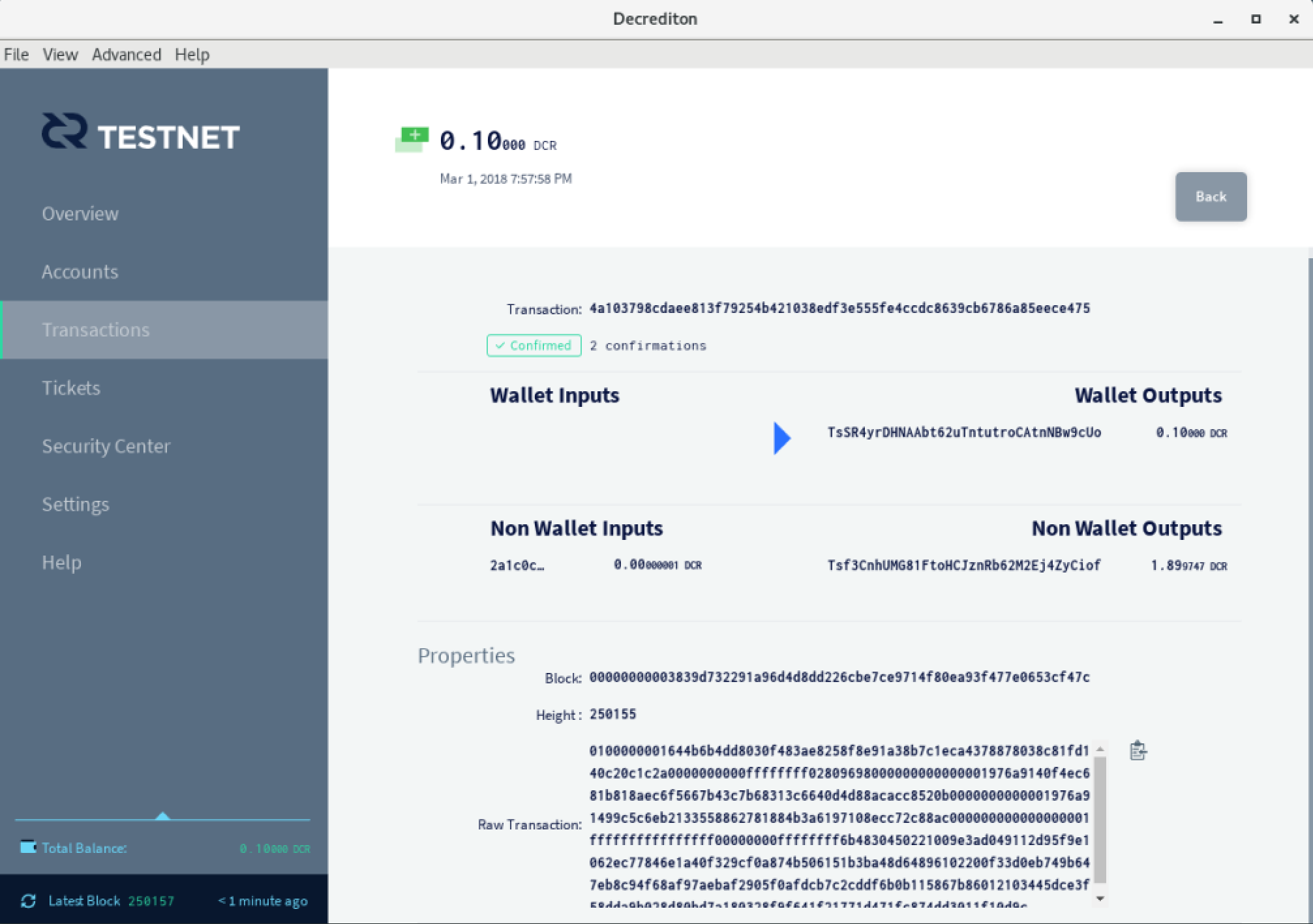
Figure 14 - The sending transaction of 0.1 DCR to Bob
